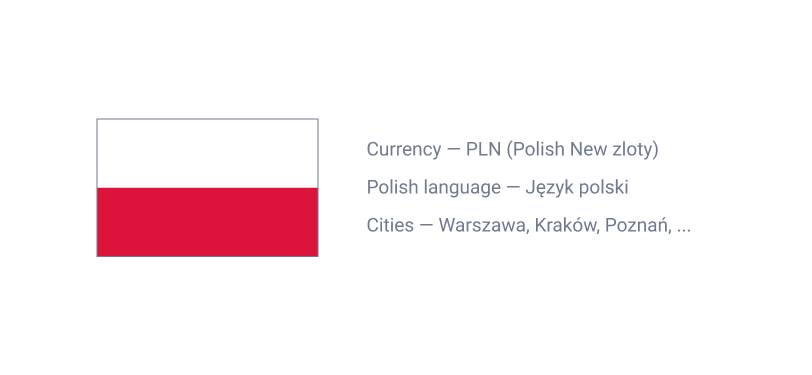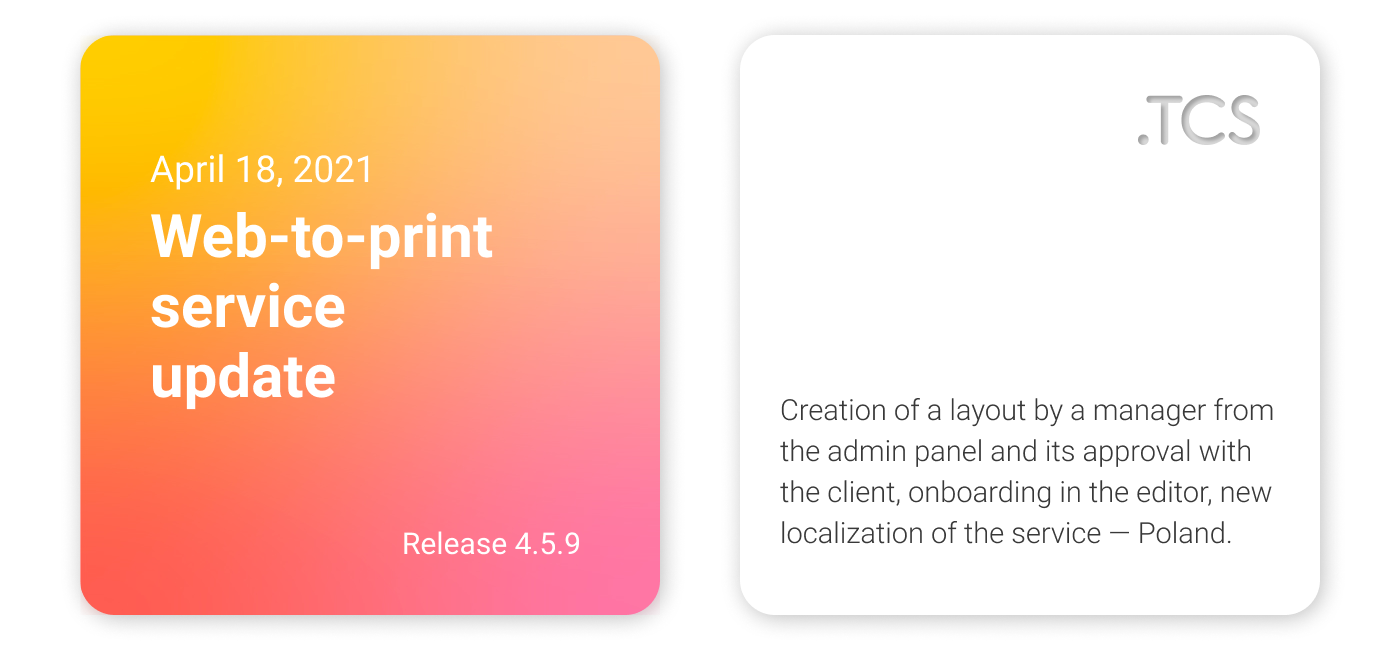
RELEASE 4.5.9:
1. MIS — Creating of a layout from the admin panel — A new feature of providing a client with the service of creating a layout conducted by a manager is available now
Creating a layout using the online editor is now available in the admin panel:
TCS → Product cost calculations → Create using an online editor (if the product has an online editor)
All layouts created by a manager are saved in the «Shop → Projects» section. For each project an order for a service can be made, (e.g. "Developing of a design"). You can also send a project for approval and transfer it to the client's personal account for a further order placement. During the approval stage a client may either approve of the project, or add some remarks and send it for further revision.
2. Online store — Photo editor — Onboarding (mobile and desktop versions)
Now, upon a client's first logging into photo editor we introduce the product to the client, i.e. the interface of the photo editor. An onboarding window will open on the client's screen. It will have instructions on how to use photo editor, e.g. how to add photos, change templates, where to save a project and many other tips. A client always has an option to view the instructions again by clicking on the "Help" icon in the upper right corner (three dots);
3. Online store — Photo Editor — An alert with a request for an authorization and saving of a design project for unauthorized users
A client can create a design project in the photo editor without authorizing on the website. However, in this case, a design project is not saved automatically. Thus, if the client closes the page with the editor, a design project will be lost. In order to prevent this, when closing the browser window or switching to another page, an alert with a request for an authorization and saving of the project will be displayed (the alert is triggered only if a client is not authorized and the project has not been saved manually);
4. Online store — Photo Editor — Mobile version — Pop-up window blocks the screen in case device is positioned horizontally
Previously, the mobile version maintained two types of photo editor (with the vertical and horizontal orientation of the phone). Now, when a user tries to position their phone horizontally, a «Turn the phone, the photo editor works only vertically» screen block pops up . This was done for the client's convenience purposes. Because of the menu bars, in the horizontal version the object, that was being edited on, would become small, which would lead to further inconveniences in its use;
5. Online store — Photo Editor — Added «Default Auto-Fill» feature to mobile version and «Clear» button
If in the photo editor the «Default Auto-Fill» feature is enabled, the uploaded photos will be automatically placed in the empty spots for images in the mobile version of the editor. The user can always clear the project using the «Clear» button;
6. Online store — New localization (Poland) — Added Polish language, local currency, cities and regions of Poland