RELEASE 4.6.7
1. Online store — Online editor of photo products — Interactive instructions
Now you can create your own instructions for different online photo editors, as well as for different types of devices (desktop and/or mobile devices). In "Settings — Editor" section there is now a new "Instructions" section with tabs like in Online Editor (Photobook, Photocard, Photo Calendar). The instruction consists of steps that you can create, edit, swap, enable/disable their display on the website or delete them. In the "Devices" area you need to select your device of use, and based on that a step either for desktop or mobile version will be displayed. The universal TCS Instruction is built in by default for all types of online editors. To delete it completely, click on the "Delete all" button, and to restore it, click on the "Recover TCS Instruction" button;
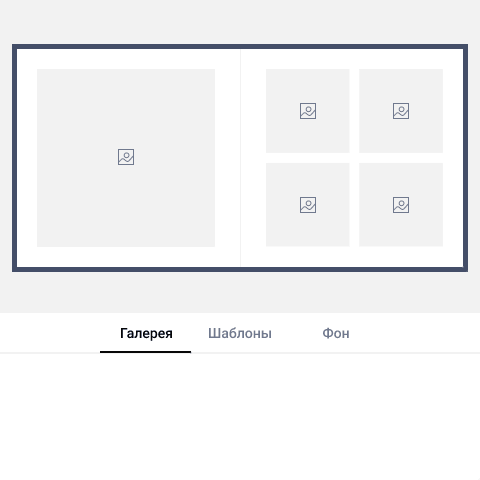
2. MIS — New document in implementation, Integrated Delivery Note (UPD)
A new type of Certificates of Completion has become available, the Integrated Delivery Note. It is possible to choose only one of the options: source documents + invoice or integrated delivery note. In "Settings — Payment — Requisites — Consecutive numbering and types of documents" — select "UPD" document type and enter the desired numbering. The Integrated Delivery Note continues the numbering of the invoices. When switching from source documents to UPD, do not forget to check the number of the last invoice in the "Store — Accounting — Implementations" and enter this number into the "Initial number of Certificates of Completion" ("Requisites — Consecutive numbering and types of documents — UPD");
3. Online store — Online photo editor — Feature that allows you to select a default template for different devices (desktop and mobile devices)
Now in the online photo editor, it is possible to select a default template for desktop and mobile devices separately. The selected template will be shown to the client first;
4. Integrations — Payment methods, Internet acquiring (Robokassa, Yu.Kassa, Modulbank) — Setting up the second check sending
Now you can set up the sending of a second check to online checkouts provided by the Internet acquiring itself. To do this, go to Settings — Integrations — Payment methods, then select the required acquiring and hover a cursor over the "Print the second check" button;
5. Online store — New languages support — Estonian, Lithuanian, Finnish, Serbian, Montenegrin, Croatian, Bosnian and Slovenian
We have expanded the geography and now the website supports the following languages: Estonian, Lithuanian, Finnish, Serbian, Montenegrin, Croatian, Bosnian and Slovenian.